1) Download Houdini Setup from the download link you received by e-mail.
2) Run the Houdini Setup outside the Fritz/ChessBase GUI.
After selecting the installation language you'll see the following welcome screen:
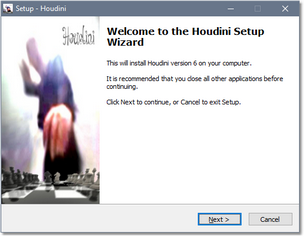
After approving the license, you'll be asked for your Customer Code and Serial Number.
Simply copy/paste the information you received by e-mail.
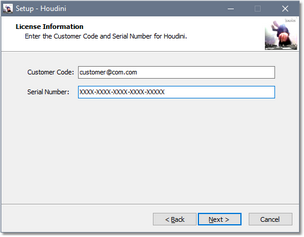
Finish the installation right to the end.
3) All the Houdini files will now have been installed on your hard disk in the folder "C:\Program Files\Houdini 6 Chess".
You should find them as in the following image (taken from a Houdini Pro installation):
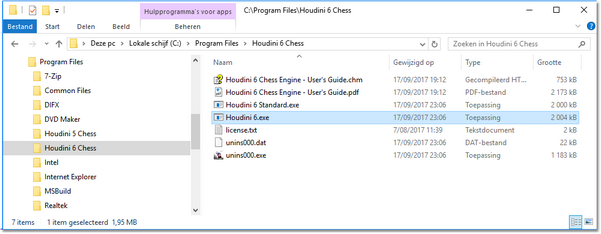
4) Run the Fritz/ChessBase GUI, select the "Engines" tab and click the "Create UCI Engine" button.
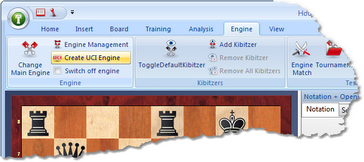
The following "Set up UCI engine" window will open:
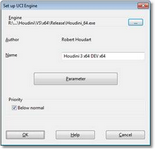
Click on the “…” button in the upper right.
Select the engine file "Houdini 6.exe" from the folder "C:\Program Files\Houdini 6 Chess".
Check the “Priority Below normal” box to keep the GUI responsive when the engine is running, then click OK.
Congratulations, you've now completed the Houdini installation in the Fritz/ChessBase GUI!